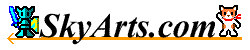|
- Compress/Extract function -
- Compress function -
The compressed file format is Zip 2.0.
"Multiple Edit" screens to select the file to be compressed, compression
will start when you enter the name of the compressed file.
*May not extract it with the Zip tool attached to Windows.
*Cannot include the empty folder in a compressed file.
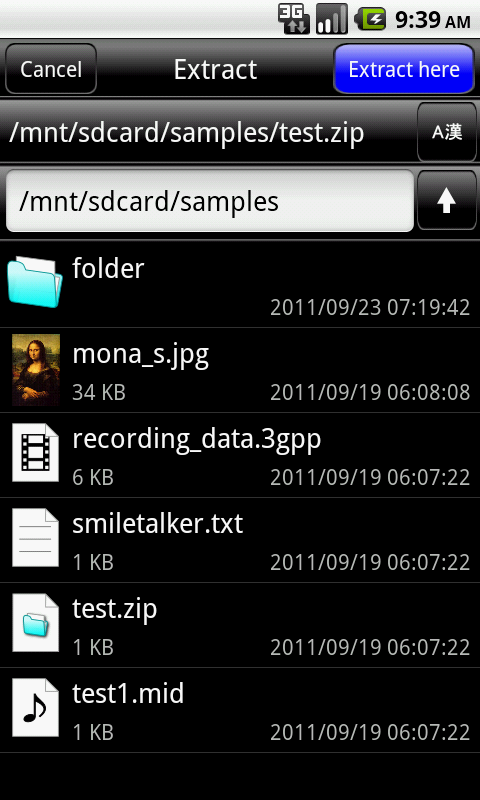
- Extract function -
- Basic
operation -
File Management screen appears when you press and hold the edit list
in response to extract files. At the top of the list to edit the File
File Management screen appears when you press and hold the edit list in
response to unzip files. After selecting the "Extract" item, folder select
screen appears.
Extract the specified location and select the unzipped folder.
"CompressedFile.zip" case "CompressedFile" to create a folder and extract
it down. However, if you have the same name is already "CompressedFile
(2)" Create a folder as sequentially numbered, and unzip it down.
-
Specifying character encoding -
Might otherwise garbled alphanumeric characters encoded in non-UTF-8
character codes when you unzip the file name.
If you are using a non-UTF-8 character encoding in filenames, you can
reduce your garbage by answering letters from character code to specify.
Note: Because the specified character code also applies when extracting
the next, there is no need to specify each time.
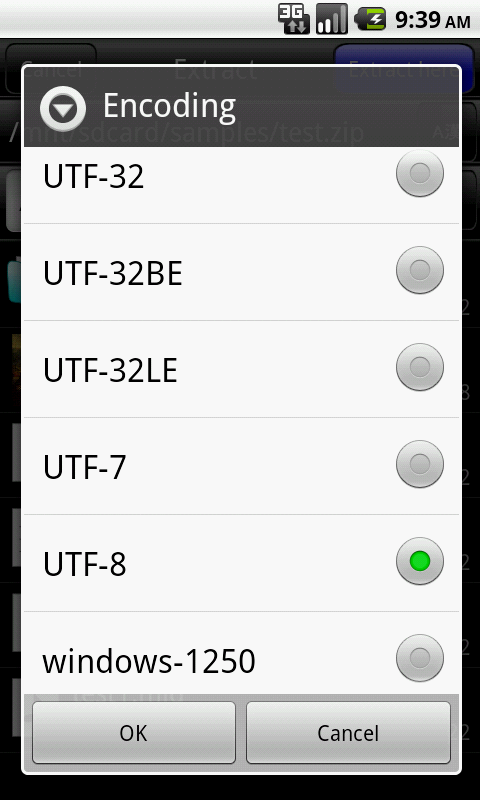
-
Extensions and MIME types are supported -
Extensions and MIME types that correspond to the answer is as follows.
|
zip
|
application/zip |
|
jar
|
application/java-archive |
|
gz
|
application/x-gzip |
|
tgz
|
application/x-tar-gz |
|
tar
|
application/x-tar |
|
bz2
|
application/x-bzip2 |
|
tbz2
|
application/x-tar-bzip2 |
|