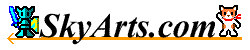|
- Shortcut function -
Create the shortcut of a folder and the file to a home screen, and this
function is the function that can start directly.
Open a designated folder of NeoFiler directly when you start a shortcut
and can open a file with a direct viewer.
Because can use a favorite image, you can make an original shortcut icon!
Can shorten the time to a processing start by making a folder to use frequently, the shortcut of the file and may use it more usefully!
- Main functions -
The main functions are as follows.
- Create the shortcut of the folder to a home
screen.
- Create the shortcut of the file to a home
screen.
- Open a direct designated folder by the shortcut
start of the folder.
- View a file with a viewer by shortcut start
of the file.
- Use a favorite image for a shortcut.
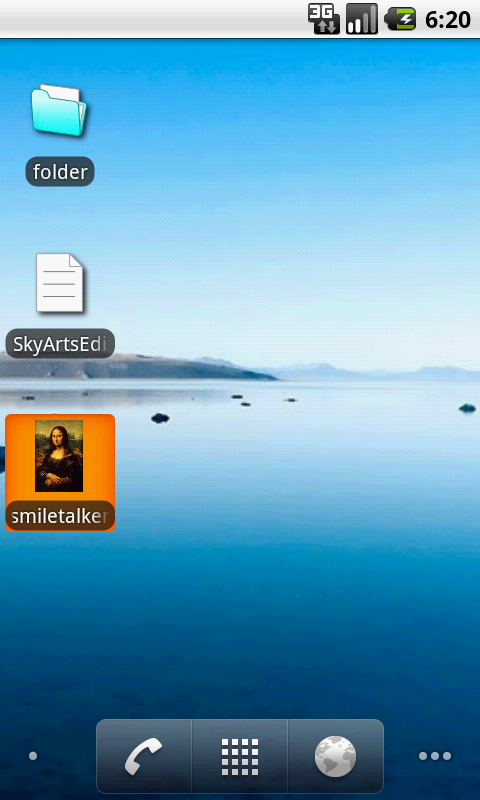
- Create a shortcut -
A pop-up menu is displayed when you push and hold a folder or a file item for a few seconds with a file list screen.
A "Create shortcut screen" is displayed when you choose the "Create shortcut" of the pop-up menu.
Input the name of the shortcut with "Create shortcut screen", and a shortcut
is made to a home screen by pushing the "Done" button.
When was able to make it normally, a toast is displayed, and a shortcut
is made to a home screen.
The icon can appoint an image by pushing the "Change" button.
Return to a original icon after having changed the image of the icon when
you push the "Reset" button.
When bigger than the size of the icon, the size that an icon can appoint
reduces. When small, just use it.
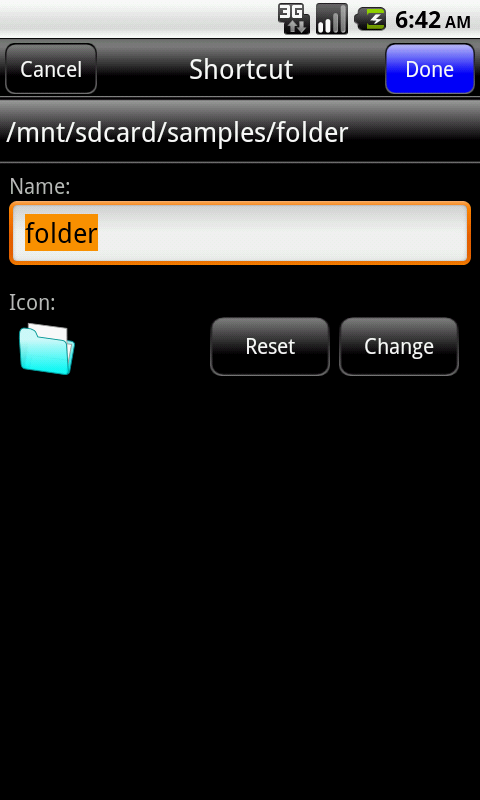
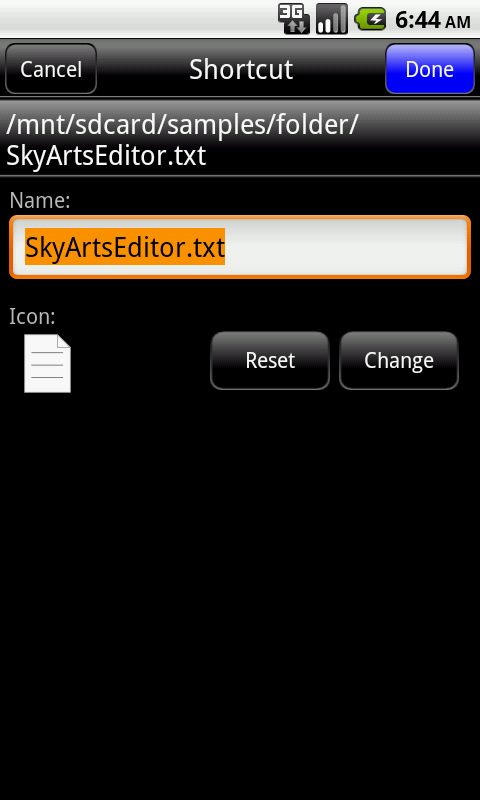
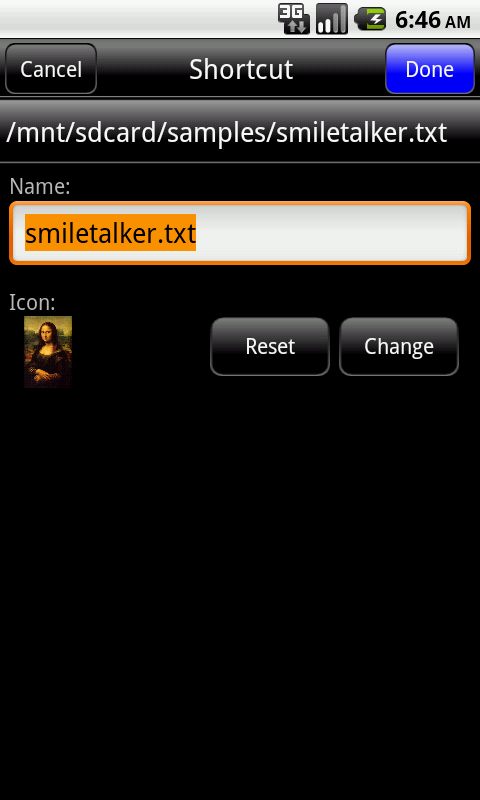
The icon size of the system is as follows.
- QVGA (240 x 320) ... 36 x 36 px
- HVGA (320 x 480) ... 48 x 48 px
- WVGA (480 x 800) or WVGA (480 x 854) ... 72
x 72 px
We think whether can use it as a clean icon image if you prepare an image
to this size.
Descent from shortcut making seems to become the following lists.
- The start of the shortcut -
Can start NeoFiler in the state that founded a designated folder when you start the shortcut of a made folder.
Choose an applicable viewer when you start the shortcut of the folder or open directly.
Descent from at the time of the start shortcut seems to become the following lists.
- Attention -
The matters that require attention of the shortcut function are as follows.
- The shortcut that made functions only when NeoFiler is installed.
There is not the compatibility with the shortcut except NeoFiler.
- A shortcut is made newly without being overwritten even if a same name shortcut exists.
- After shortcut making, you change a name of an applicable folder or a file and cannot open when you change it by deletion. Please remake it after deleting a shortcut.
- The file without the viewer does not open out.
|