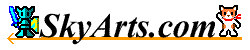|
- About file management -
With the file management screens such as file choice screens, there is
a function to manage a file and the folder.
It is based on the function of the "NeoFiler"
app file management and multi-functional tasks, advanced file management
is enabled.
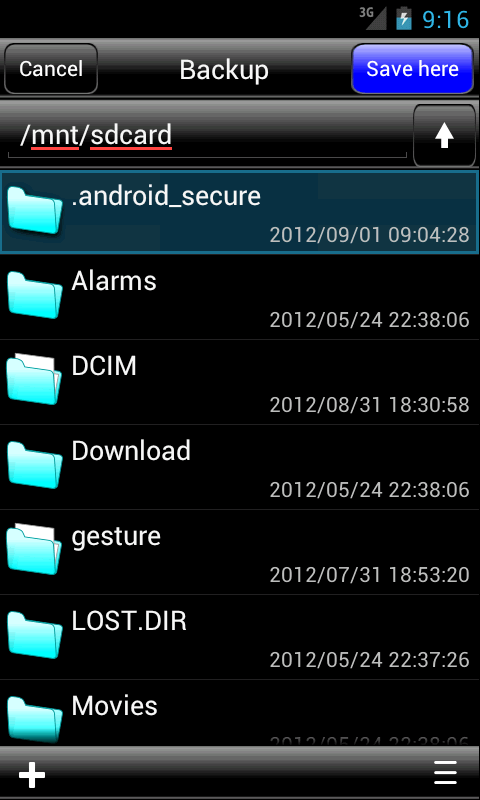
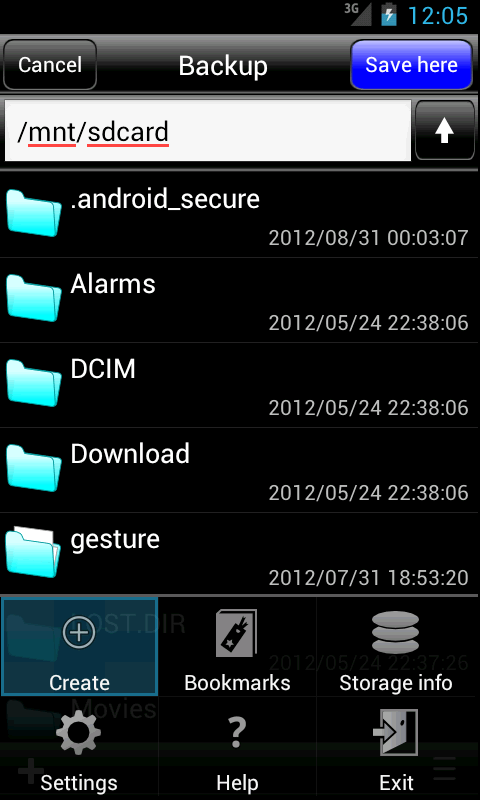
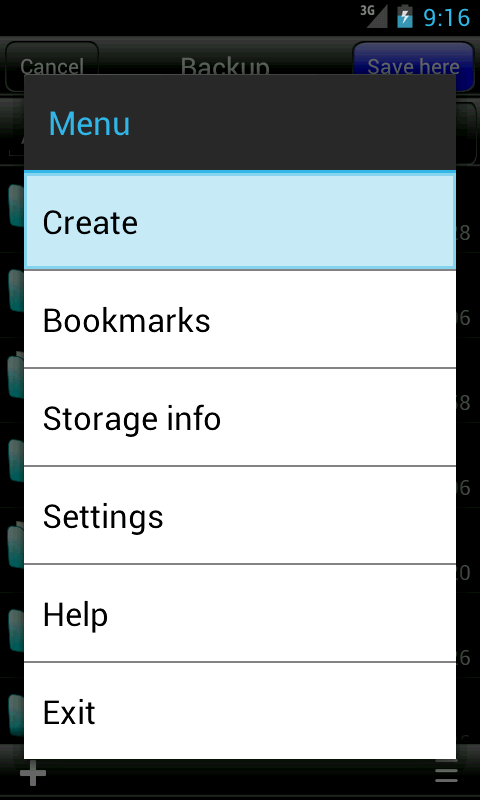
- Basic operation -
- The move of the folder -
Move to the lower hierarchy when choose a folder. When move to the upper hierarchy, push the upper arrow button in the top right corner.
- Select a file -
Move a folder, and file choice is completed when choose a designated file.
The "Input name" dialog that the name of the designated file was set when choose a file with a destination choice screen opens.
- Menu -
The following menus are displayed when push the menu button with the file management screens such as file choice screens.
- Create -
Can make a folder or a file in a current folder newly.
- Bookmarks
-
Display the bookmarks list.
If the folder is moved to the specified folder.If an error because the
file will not be moved.
- View -
You can sort the folder / file and the switching of the display list /
grid.
- Strage
info -
Display the free RAM of the SD card and terminal, use memory, quantity
of total memory.
- Help -
Display the help screen.
- Folder management -
A list of folder editing popup is displayed when push and hold a folder for a few seconds.
There are the following items in a list of folder editing popup.
- Move -
Move a designated folder in the designated place.
When movement choice screen chooses difference, movement, can move a folder. The movement to the same folder is not possible.
- Rename -
Can change the name of the designated folder.
- Copy -
Copy a designated folder in the designated place.
Copying choice screen opens and can copy a folder when choose copying.
- Delete
-
Delete a designated folder.
- Add bookmark
-
Bookmark the specified folder.
- Property -
Display the property of the designated folder.
- File management -
A list of file editing popup is displayed when push and hold a file for a few seconds.
There are the following items in a list of file editing popup.
- Send -
Can send a designated file to the other application such as mailers.
- Move -
Move a designated file in the designated place.
When movement choice screen chooses difference, movement, can move a file. The movement to the same folder is not possible.
- Rename -
Can change the name of the designated file.
- Copy -
Copy a designated file in the designated place.
Copying choice screen opens and can copy a file when choose copying.
- Delete -
Delete a designated file.
- Add bookmark
-
Bookmark the specified file.
- Property -
Display the property of the designated file.
|