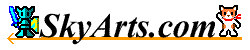|
- How to use -
Only a pure white screen appears at the time of the application start.
Menu item is displayed as follows when push the "Menu" key to terminal.
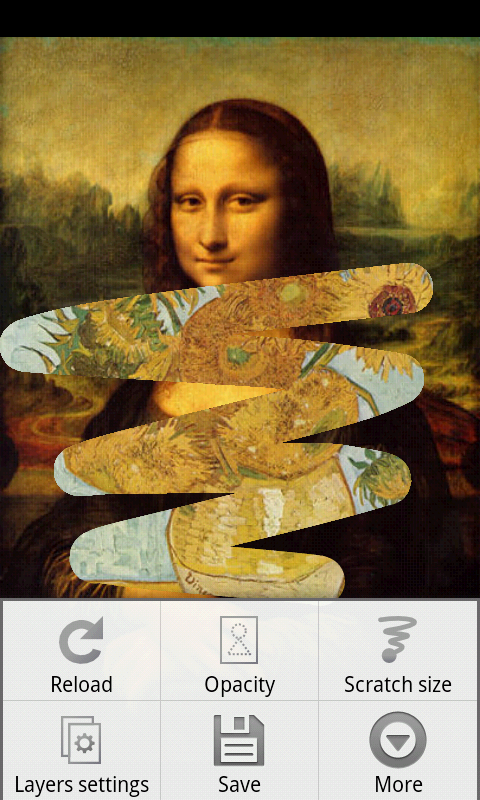
The functions of each menu item are as follows.
Reload:
Correct the image which performed a scratch to the first state. |
Opacity:
Set the opacity of the upper layer. |
Scratch size:
When change size to perform a scratch, use it. |
Layers settings:
When set a layer of the upper and bottom, use it. |
Save:
When store an image, use it. |
Bookmark settings:
Used to set a bookmark to use when doing file management screen. |
Help:
Display a help screen. |
- Reload menu -
Correct an image in the first state when choose this menu.
Because a scratch is possible again and again from a beginning, will be
usable for stress-relieving.
- Opacity menu -
An opacity setting dialog is displayed when choose this menu and can change
the opacity of the upper layer.
Can change the opacity between 100 from 1 and become transparent when
lower a value.

- Scratch size menu
-
A scratch size setting screen is displayed when choose this menu. Can
change the scratch size between 100 from 1.
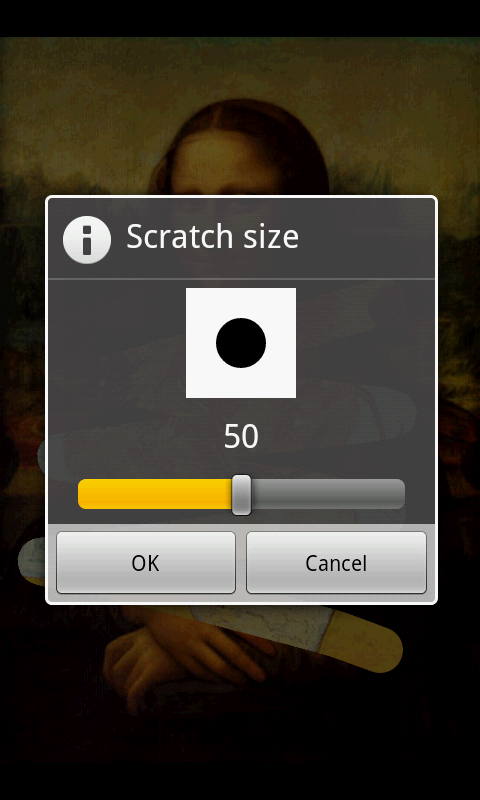
- Layers settings
menu -
A layers settings screen is displayed when choose this menu, and the setting
of the upper layer and bottom layer is possible.
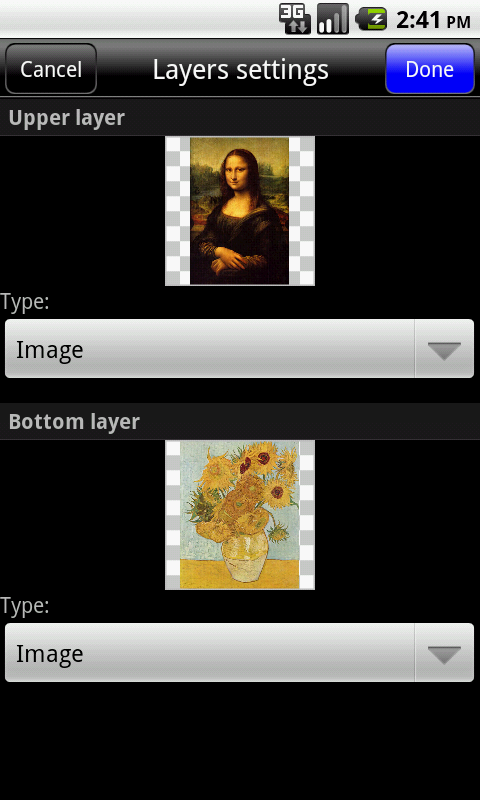
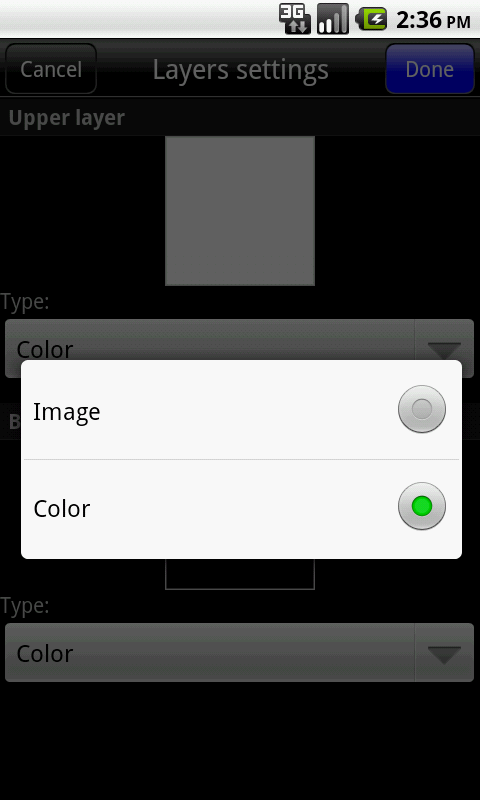
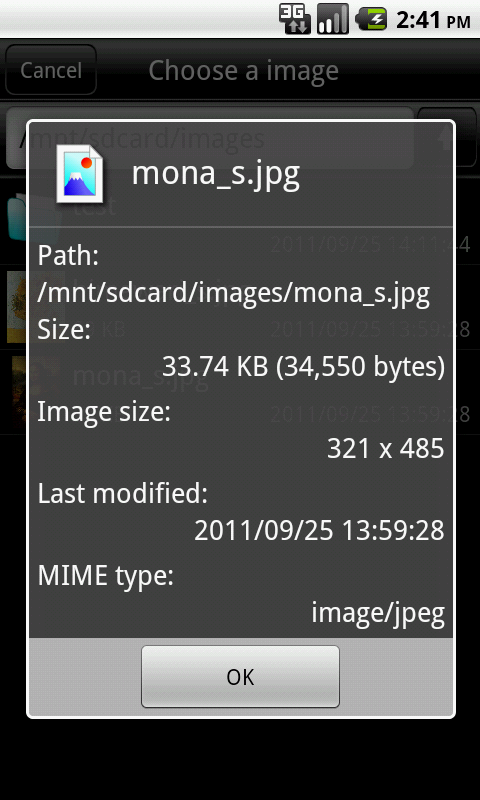
- Save menu -
A folder choice screen opens when choose this menu item.
Move to the lower hierarchy when choose a folder.
A property dialog is displayed when choose a file.
Move to the upper hierarchy when push the up-arrow button on top right
corner.
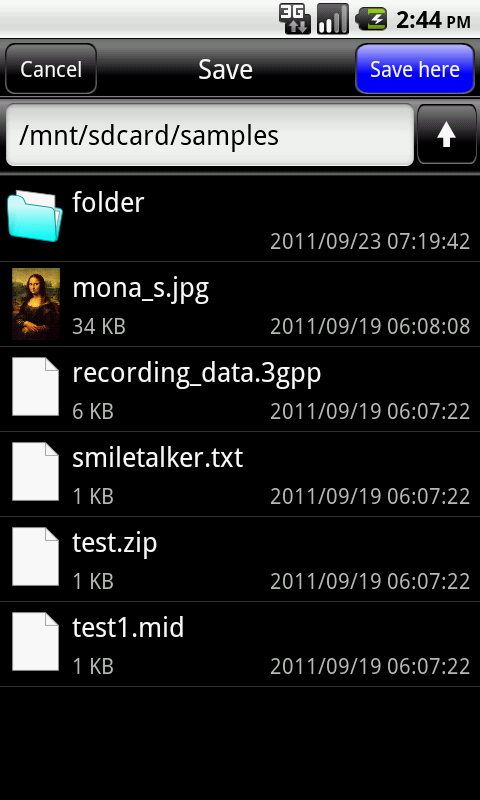
Display a destination folder, and a file name input dialog is displayed
when push the "Done" button of the top right corner.
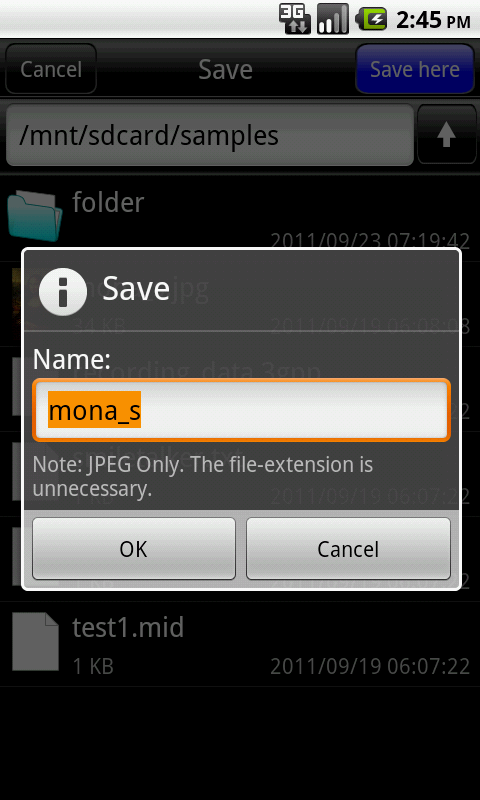
The image format that can save only as for the JPEG.
The preservation place will become the external memory such as SD cards.
Because the reason is because the OS may prohibit preservation to terminal
memory.
- Bookmark settings menu -
Bookmark settings screen opens when you select this menu item.
Add bookmarks, edit, or delete.
Configuration screen opens select the Settings menu and order in turn, can set the display order.
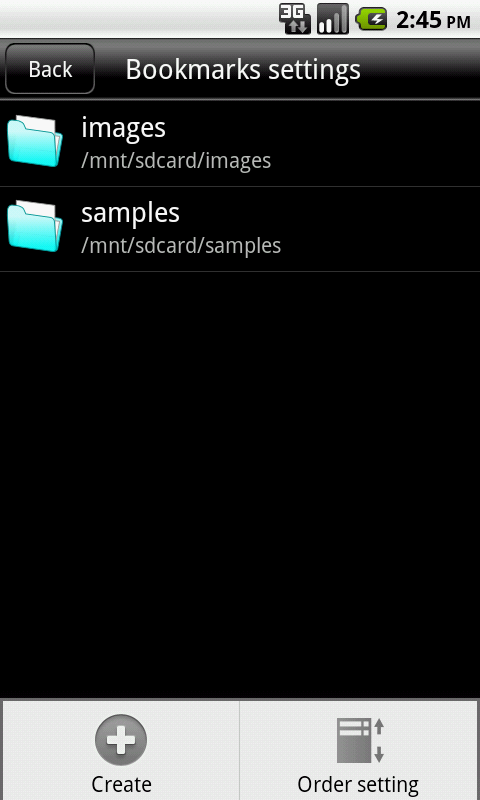
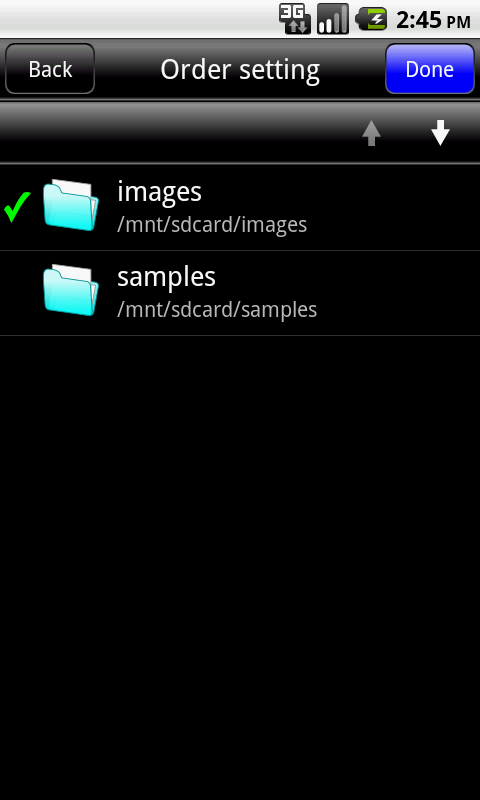
- Help menu -
Display a help screen when choose this menu item.
|