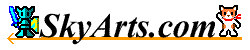|
File Transfer
You have the following way to put a file in this app.
- Using a "Open from Storage" function to open and edit the files from the Another app (Dropbox/Google Drive/OneDrive app, etc.).
- Use the function of the "Files" app to copy files from Another apps.
- Import the files from Another apps such as File Manager, Cloud Services.
- Use a USB cable to connect to PC / Mac the terminal to transfer files using File transfer software.
- Sent from Mac terminal in the AirDrop feature.
- Send a file from another app.
*The file of this app is under "/Android/data/com.skyarts.wrix/files/" in the internal storage.
*The file of a FREE version "Wrix Free" is under "/Android/data/com.skyarts.wrixfree/files/" in the internal storage.
There are the following method to retrieve files from this app.
- Save the file to the Another app (Dropbox/Google Drive/OneDrive, etc.) using the "Save As to Storage" function.
- Use the function of the "Files" app to copy files to another apps.
- Export the file. (Can be Export the files to other apps such as File Manager, Cloud Services
- Use a USB cable to connect to PC / Mac the terminal to transfer files using File transfer software.
- Send to another app using the "Send To" functions.
*The file of this app is under "/Android/data/com.skyarts.wrix/files/" in the internal storage.
*The file of a FREE version "Wrix Free" is under "/Android/data/com.skyarts.wrixfree/files/" in the internal storage.
|