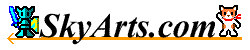|
Key Macro
Key macro is a feature that automatically perform the same operation key as many times as recorded keystrokes.
Editing will make progress so save the trouble of performing the same operation many times If you record as a Key Macro for multiple same key operation.
Operations that can be used for the key macro is as follows.
Move
|
Move Up
|
moveUp
|
Whether hold down the Shift key. (Whether select the text)
if 1 it is pressed. if 0 it is not pressed.
|
|
Move Down
|
moveDown
|
Whether hold down the Shift key. (Whether select the text)
if 1 it is pressed. if 0 it is not pressed.
|
|
Move Left
|
moveLeft
|
Whether hold down the Shift key. (Whether select the text)
if 1 it is pressed. if 0 it is not pressed.
|
|
Move Right
|
moveRight
|
Whether hold down the Shift key. (Whether select the text)
if 1 it is pressed. if 0 it is not pressed.
|
|
Move Beginning of Document
|
moveDocumentBeginning
|
Whether hold down the Shift key. (Whether select the text)
if 1 it is pressed. if 0 it is not pressed.
|
|
Move End of Document
|
moveDocumentEnd
|
Whether hold down the Shift key. (Whether select the text)
if 1 it is pressed. if 0 it is not pressed.
|
|
Page Up
|
movePageUp
|
Whether hold down the Shift key. (Whether select the text)
if 1 it is pressed. if 0 it is not pressed.
|
|
Page Down
|
movePageDown
|
Whether hold down the Shift key. (Whether select the text)
if 1 it is pressed. if 0 it is not pressed.
|
|
Move Beginning of Line
|
moveLineBeginning
|
Whether hold down the Shift key. (Whether select the text)
if 1 it is pressed. if 0 it is not pressed.
|
|
Move End of Line
|
moveLineEnd
|
Whether hold down the Shift key. (Whether select the text)
if 1 it is pressed. if 0 it is not pressed.
|
|
Move Beginning of Wrapped-Line
(from 2.1)
|
moveWrappedLineBeginning
|
Whether hold down the Shift key. (Whether select the text)
if 1 it is pressed. if 0 it is not pressed.
|
|
Move End of Wrapped-Line
(from 2.1)
|
moveWrappedLineEnd
|
Whether hold down the Shift key. (Whether select the text)
if 1 it is pressed. if 0 it is not pressed.
|
|
Move Beginning of Word
|
moveWordBeginning
|
Whether hold down the Shift key. (Whether select the text)
if 1 it is pressed. if 0 it is not pressed.
|
|
Move End of Word
|
moveWordEnd
|
Whether hold down the Shift key. (Whether select the text)
if 1 it is pressed. if 0 it is not pressed.
|
|
Scroll Line Up
|
moveScrollLineUp
|
Whether hold down the Shift key. (Whether select the text)
if 1 it is pressed. if 0 it is not pressed.
|
|
Scroll Line Down
|
moveScrollLineDown
|
Whether hold down the Shift key. (Whether select the text)
if 1 it is pressed. if 0 it is not pressed.
|
|
Jump to Line
|
moveJumpLine
|
Line numder.
|
Edit
Undo
|
undo
|
- |
|
Redo
|
redo
|
- |
|
Cut
|
cut
|
- |
|
Copy
|
copy
|
- |
|
Paste
|
paste
|
- |
|
Paste as Quotation
(from 2.2)
|
pasteAsQuotation
|
- |
|
Delete
|
delete
|
- |
|
Forward Delete
|
forwardDelete
|
- |
Insert
|
Insert Text
|
insert
|
Text (Escape some characters)
|
|
Insert Tab
|
insertTab
|
Whether hold down the Shift key. (Whether reverse indent the text)
if 1 it is pressed. if 0 it is not pressed.
|
|
Insert Line break
|
insertLineBreak
|
- |
|
Insert Date
|
insertDate
|
- |
|
Insert Time
|
insertTime
|
- |
|
Inser Line
|
insertLine
|
- |
Select
|
Select All
|
selectAll
|
- |
|
Select Word
|
selectWord
|
- |
|
Select Line
|
selectLine
|
- |
|
Cancel Select
|
selectCancel
|
- |
Delete
|
Delete to the beginning of the Document
|
deleteDocumentBeginning
|
- |
|
Delete to the end of the Document
|
deleteDocumentEnd
|
- |
|
Delete to the beginning of the Line
|
deleteLineBeginning
|
- |
|
Delete to the end of the Line
|
deleteLineEnd
|
- |
|
Delete to the beginning of the Wrapped-Line
(from 2.1)
|
deleteWrappedLineBeginning
|
- |
|
Delete to the end of the Wrapped-Line
(from 2.1)
|
deleteWrappedLineEnd
|
- |
|
Delete to the beginning of the Word
|
deleteWordBeginning
|
- |
|
Delete to the end of the Word
|
deleteWordEnd
|
- |
|
Delete Line
|
deleteLine
|
- |
Convert
|
To Lower case
|
toLowerCase
|
- |
|
To Upper case
|
toUpperCase
|
- |
|
To Half-Width
|
toHalfWidth
|
- |
|
To Full-Width
|
toFullWidth
|
- |
|
Half-Kana -> Full-Kana
|
fromHalfKanaToFullKana
|
- |
|
Half-Kana -> Full-Hiragana
|
fromHalfKanaToFullHiragana
|
- |
|
Full-Kana -> Half-Kana
|
fromFullKanaToHalfKana
|
- |
|
Full-Kana -> Full-Hiragana
|
fromFullKanaToFullHiragana
|
- |
|
Full-Hiragana -> Half-Kana
|
fromFullHiraganaToHalfKana
|
- |
|
Full-Hiragana -> Full-Kana
|
fromFullHiraganaToFullKana
|
- |
Find
|
Set Find Condition
|
setFindCondition
|
Text (Escape some characters)
Whether or not Case-InSensitive
if 1 it is Case-InSensitive. if 0 it is not Case-InSensitive.
Whether use the Regex.
if 1 it is used. if 0 it is not used.
|
|
Find Next
|
findNext
|
- |
|
Find Previous
|
findPrev
|
- |
|
Set Replace Text
|
setReplaceText
|
Text (Escape some characters)
|
|
Replace Next
|
replaceNext
|
- |
|
Replace Previous
|
replacePrev
|
- |
|
Replace All
|
replaceAll
|
- |
Specifications
Key macro files are listed below.
For example:
//2.2
moveUp(0, 0, 0)
moveRight(0, 0, 1)
insert("Test!\n")
insert('\tTest2!')
- File
format -
Character Code UTF-8, Line Break is "\n" (LF) can only be used.
The extension is "samac".
What you described, version, comment lines, only the function.
- Version
-
The first line is always the version listed.
- Comment
-
Comments are only comment lines at the beginning of the line "//" is
valid only when specified.
- Functions
-
Function is specified in the following format.
FunctionName([Arg [, Arg2]])
-
Argument -
Argument "(" and ")" specify between. Parentheses are required even
if there is no argument.
The argument type is numeric and string types.
-
Numeric argument -
Specify a number.
-
String argument -
The string """ or "'" specified in brackets. These characters '\' can
be used to escape on.
- LineBreak -> \n
- Tab -> \t
- " -> \"
- ' -> \'
- \ -> \\
- If there are several argument -
If there are multiple arguments "," separate.
Limitation
The key macro that can be used in Wrix text editing engine has the following limitations.
- It does not correspond to move the cursor by touching.
Please use the Move menu and Cursor controller, Move panel. However, it supports multiple words by tap, the row selection.
- There is a limit to the move operation by an external keyboard.
Because the move operation with external keyboard do not get moving direction, will ignore. Please use the Move menu and Cursor controller, Move panel.
Note: From version 2.3, we have key assignment set the move key operations by default. It does not apply to this limit if you are using this setting.
- For the removal process by the external keyboard, it will be unified to Delete because it is difficult to identify the difference between the (Delete in Windows) Forward Delete and (BackSpace in Windows) Delete.
(For both mixed value from iOS comes passed, you can not identify the difference.)
Please use the Delete menu If you want to use the Forward Delete. (It does not matter since there is only Delete key when using software keyboard.)
|